Telegram has a few basic formatting options that aren’t exactly easy to find. especially when the user is the author of a Telegram channel or group.
There are five different styles: bold, italic, strikethrough, underline, and monospace. There is an option to add a hyperlink and copy the clipboard. It is also necessary to change the formatting of the text in the telegram.
But not all users know how to do that in Telegram. Below, we’ll show you how formatting text in Telegram works.
How to format text in Telegram
1. Special characters
This method will work in all versions of Telegram.
- Bold: You have to put two asterisks (**) around your text if you want to make the text bold.
- Italic: You have to put two underscore (__) around your text if you want to make the text italic.
- Strikethrough: You have to put two leading signs (~~) around your text if you want to make the text Strikethrough.
- Monospace: You have to put a backquote or backtick (`) around your text if you want to make the text Monospace.
- Bold: Select the text you want, then press CTRL + B to make your text bold.
- Italic: Select the text you want, then press CTRL + I to make your text italic.
- Underline: Select the text you want, then press CTRL + U to make your text Underline.
- Strikethrough: Select the text you want, then press CTRL SHIFT+ X to make your text Strikethrough.
- Monospace: Select the text you want, then press CTRL SHIFT+ M to make your text Monospace.
- Spoiler: Select the text you want, then press CTRL SHIFT+ P to make your text Spoiler.
3. The built-in Telegram panel
- Desktop Version: To access the built-in panel, select the text you want to format, then right-click the text, select Formatting, and select the style format you want.
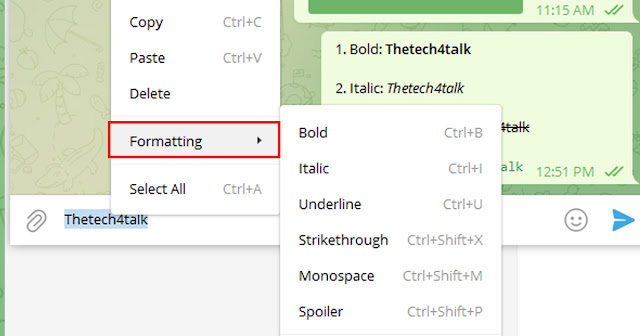
- Mobile Version: To access the built-in panel, select the text you want to format, then click on "B/U" and then select the style format you want.
Conclusion
In this post, we have made a step-by-step tutorial on Advanced way to Text Style Formatting on Telegram.I hope you liked it and please do share it with your friends and follow our social media for more.
If you face any problems with the code or have any questions, please feel free to ask in the comments section or contact us.








0 Comments