What is an Amazon EC2 instance?
An EC2 instance is nothing but a virtual server in Amazon Web Services terminology. It stands for Elastic Compute Cloud. It is a web service where an AWS subscriber can request and provision a compute server in the AWS cloud.
An on-demand EC2 instance is an offering from AWS where the subscriber or user can rent the virtual server per hour and use it to deploy his or her own applications.
The instance will be charged per hour at different rates based on the type of instance chosen. AWS provides multiple instance types for the respective business needs of the user.
Let us see in detail how to launch an on-demand EC2 instance in AWS Cloud.
How can I connect to OPENVPN and receive a free VPN using an AWS EC2 instance?
Step 1:
Go to Services => Compute => EC2
Step 2:
Step3:
Step4:
1. Name and tags: input any name you want.2. Application and OS Images (Amazon Machine Image): Select Ubuntu and Amazon Machine Image (AMI) and select free tier eligible
3. Key pair (login): create a new key pair
Step5:
Step6:
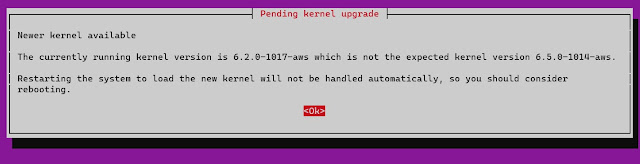
Conclusion
In this post, we have made a step-by-step tutorial on How can I connect to OPENVPN and receive a free VPN using an AWS EC2 instance?.I hope you liked it and please do share it with your friends and follow our social media for more.
If you face any problems with the code or have any questions, please feel free to ask in the comments section or contact us.


























0 Comments